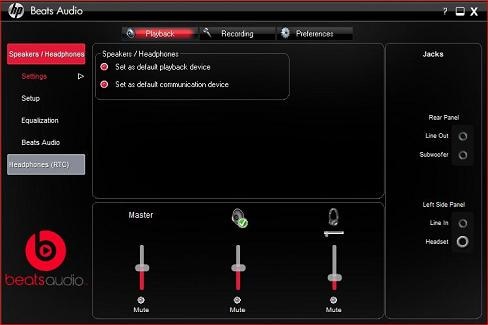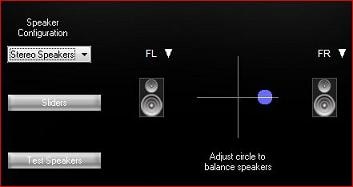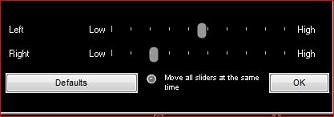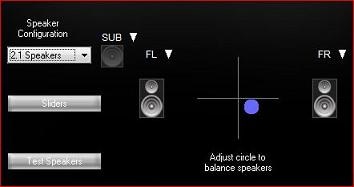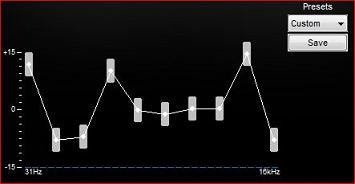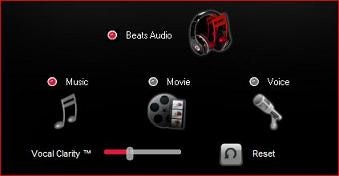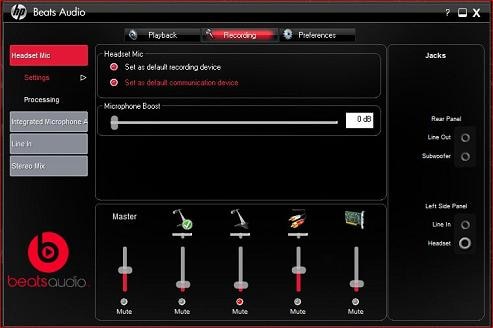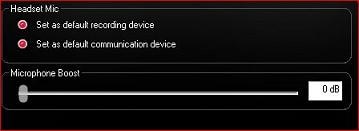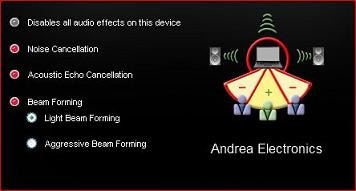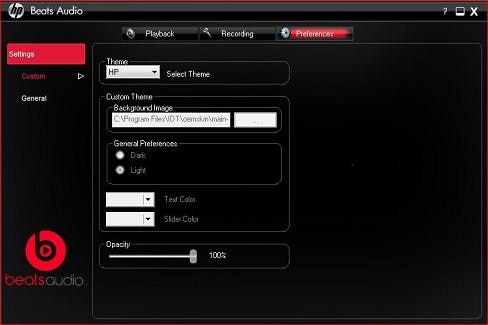This document pertains to HP Desktop PCs with Beats Audio.
Beats Audio is an enhanced audio controller that provides a deep, controlled bass while maintaining a clear sound. Use the Beats Audio control panel to:
-
customize your sound experience when playing audio devices, such as music, movies, and video games.
-
customize your recording experience when using recording devices, such as the integrated microphone, a headset microphone, and home recording equipment.