Printer status not correct or unable to print in macOS 10.14.
Samsung Laser Printers - Uninstall or Remove a Printer in macOS 10.14
Solution
Uninstall the printer in macOS 10.14 and then reinstall it.
-
Click the Apple icon at the top left of the screen and select System Preferences.
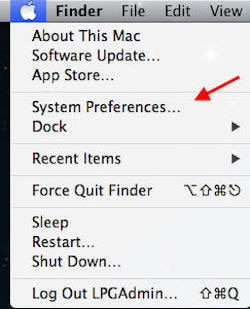
-
Open Printers and Scanners.
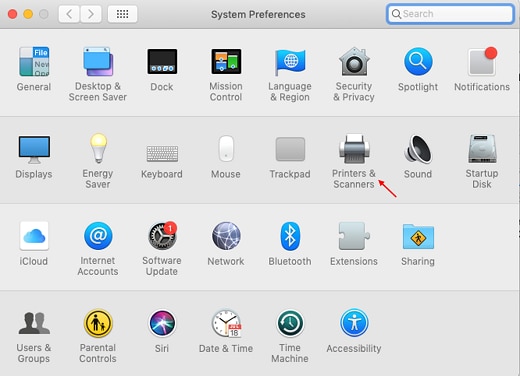
-
Select the printer you want to uninstall and click on the Minus (-) bottom at the bottom of the list.
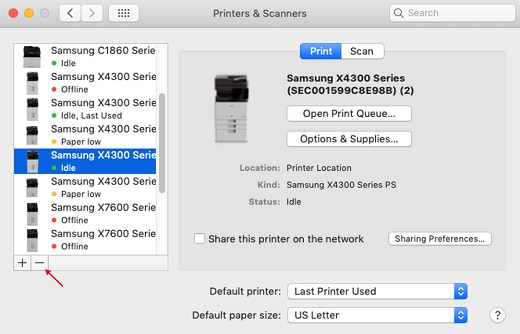
-
When the confirmation message displays, click Delete Printer to remove it.
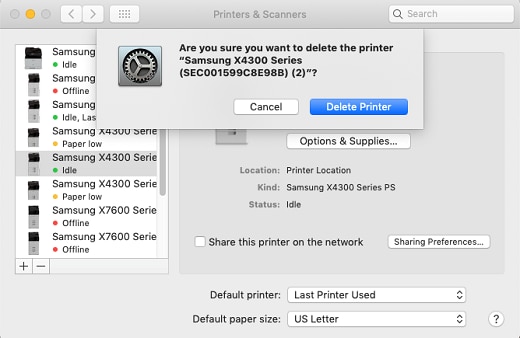
note:
After uninstalling the printer, the printer will not show in the Print and Scan list, and you will need to reinstall the printer. Click here to use the Samsung Printer Software Installer, which will automatically select the correct drivers and software and install them for you.
Enter a topic to search our knowledge library
What can we help you with?
Need Help?
