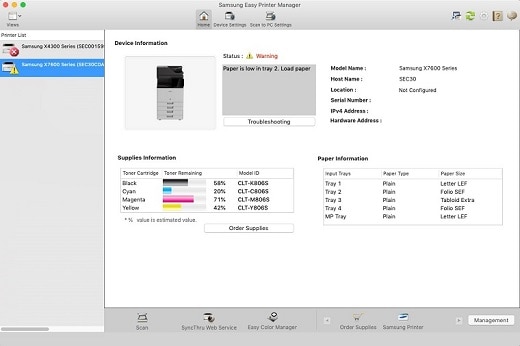Before installing Easy Printer Manager make sure the printer driver is downloaded and installed. Go to Software and Driver Downloads and enter your model printer into the search text box to download the latest driver.
Use the following steps to install the Easy Printer Manager.
-
Click the download folder to open.Figure : Example of the download file

-
Click Mac_PrinterManagerfolder.Figure : Example of Mac_PrinterManager
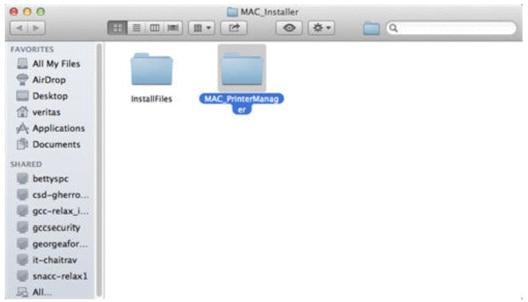
-
Click Printer Manager.pkg.Figure : Example of Printer Manager.pkg file.
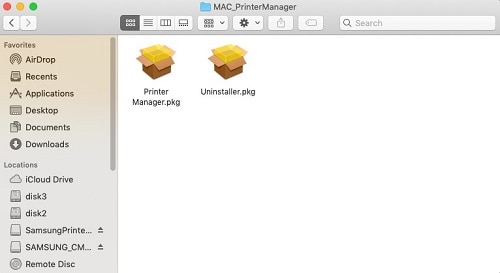
-
Click Continue to start the installation.Figure : Screenshot of Printer Manager (1 of 3)
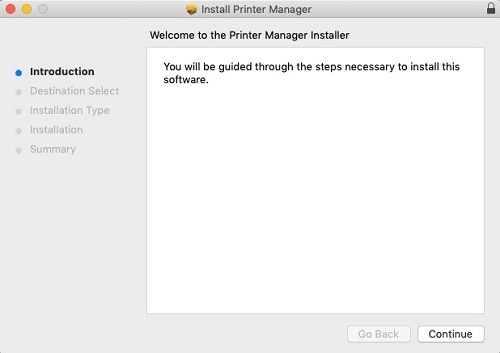
-
Click Install to perform a standard installation.Figure : Screenshot of Printer Manager (2 of 3)

-
After the installation is complete, click on Close to exit.Figure : Screenshot of Printer Manager (3 of 3)

-
You can now open the Easy Printer Manager to view the printer status.
note:
If no printer displays, click the green refresh icon at the top right and make sure the printer is connected with USB or connected to your home network.Figure : Example of Easy Printer Manager