Power save mode can be adjusted by timeframe, from 1 to 120 minutes. The time refers to how long the printer will stay on until going into power save mode. For example, power save mode set to 10 minutes means that 10 minutes after printing a job the printer will go into power save mode.
To adjust the Power Save mode in Easy Printer Manager, for a USB connected printer, do the following
-
Open Easy Printer Manager and select Advanced mode.Figure : In Easy Printer Manager select Advanced mode
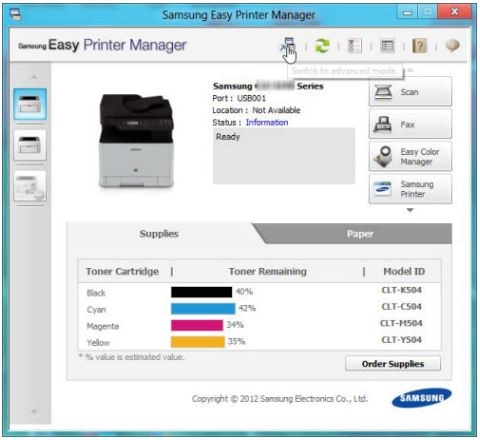
-
Select the Device Settings tab.Figure : Select Device Settings

-
In the Power Save field, enter the timeframe desired in minutes.Figure : Enter the timeframe in the Power Save field

-
Click Save to save the Power Save timeframe set.
To adjust the Power Save timeframe, in Smart Panel, for a USB connected printer:
-
Open Smart Panel and click on Printer Settings.
Figure : In Smart Panel click Printer Settings
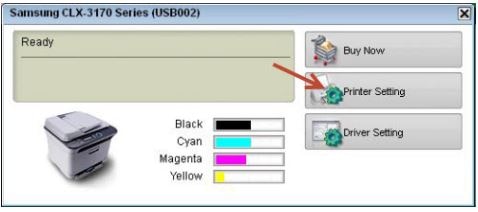
-
Select Settings from the left menu, and then use the down arrow to select Power Save.
Figure : Select Settings\Power Save
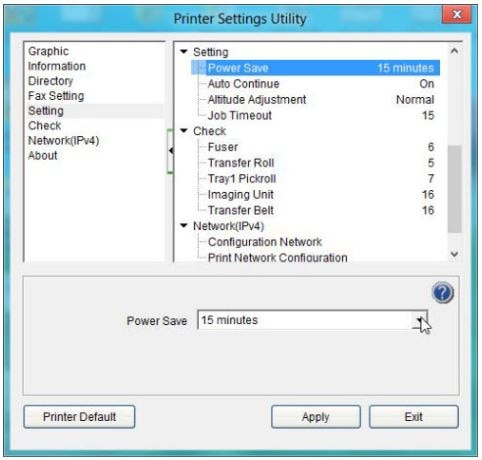
-
In the Power Save field, select the timeframe desired.
Figure : In the Power Save field select the desired timeframe
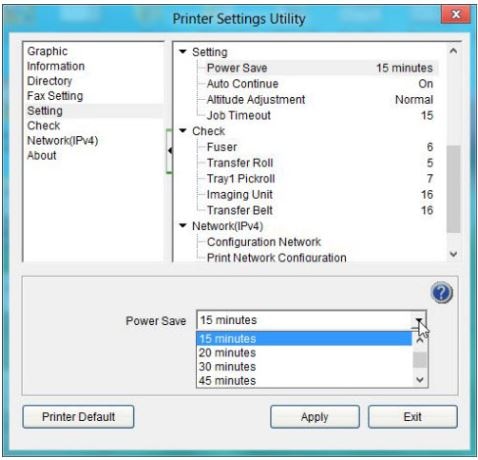
- Click Apply to save the Power Save changes.
To adjust SyncThru Web Service for a network connected printer:
- Enter the printer's IP address into the web browser.
-
Login to SyncThru Web Service by clicking Login at the top right and enter the user id/password.
Figure : Login to SyncThru Web Service

-
Click the Settings tab and select Machine Settings.
Figure : Select Settings\Machine Settings
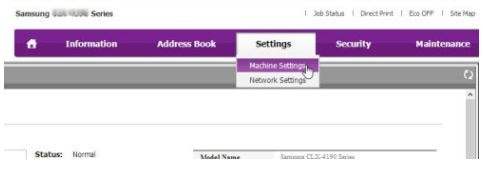
-
Enter the timeframe desired in the Power Save field.
Figure : Enter the timeframe in the Power Save field

- Click Apply to save timeframe changes.
