note:This app will only print to specific Samsung printers. See the app description in the Android Market for the up-to-date list of supported printers.
To print using Samsung MobilePrint:
-
Open MobilePrint, and select a source from the main screen.
Figure : Source
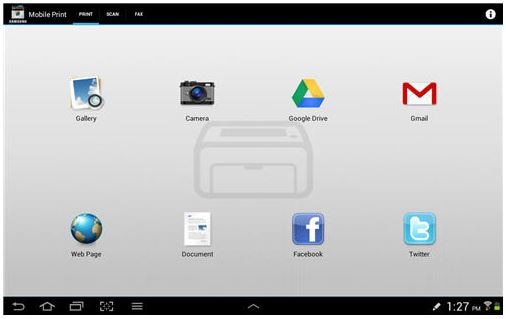
-
The source chosen will open; select what to print, then tap the Select Printer button at the top right of the page.
Figure : Select printer

-
The Choose a Device option will appear and search for any network connected printers.
Figure : Choose a device
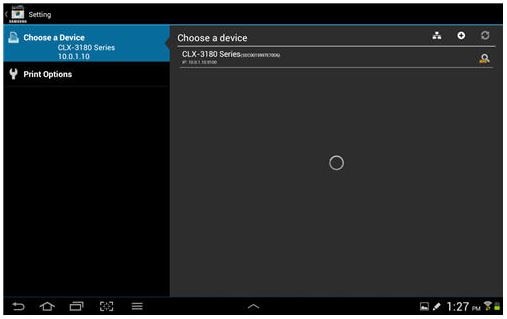
note:
The printer must be on and connected to the same network as the tablet or smart phone for it to show up. MobilePrint will search for the printer and list any it finds. -
Tap the appropriate printer and MobilePrint will go to the print settings screen.
Figure : Print options
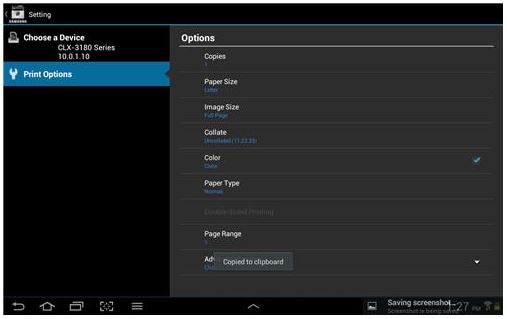
- After setting the print options as needed, tap Setting at the top left of the screen.
-
Click Print to send the job to the printer.
Figure : Print preview

note:
The printer is now listed at the bottom of the screen. Searching for the printer again will not be required the next time MobilePrint is used.
