This document introduces the initial screens that display when the Samsung Printer Diagnostics (SPD) application is first opened. The various functions of the Main screen are explained.
Welcome screen
When you first open SPD, the Welcome screen displays.
This screen describes the SPD software. If a user checks the Don’t show this page again checkbox, the screen will not display the next time.
Figure : Welcome screen
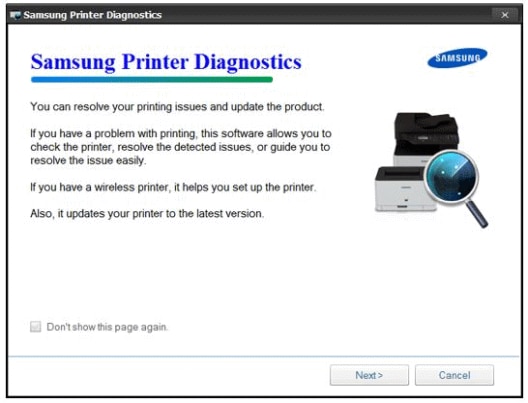
License agreement
If a user checks the Yes checkbox and progresses to the next step, the screen will not display the next time.
Figure : License agreement screen

Main screen
The callouts in the graphic explain the various functions of the main screen.
-
Client ID: Issued by the RDS server
-
Diagnose your printer: The user’s printing system driver issues and printer errors are checked and resolved
-
Install your software: The latest software is installed
-
Setting up Wireless Printing: Configures the printer’s wireless setting
-
Advanced options: Features for advanced users or a service manger
-
Application version: Will automatically be updated if an internet connection is available
Figure : Main screen

