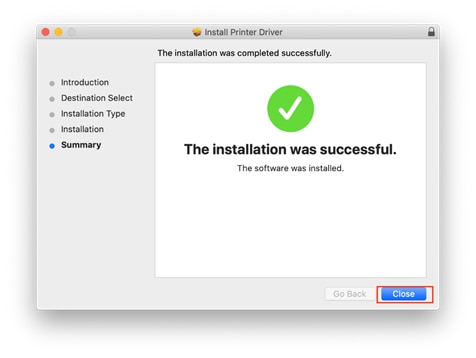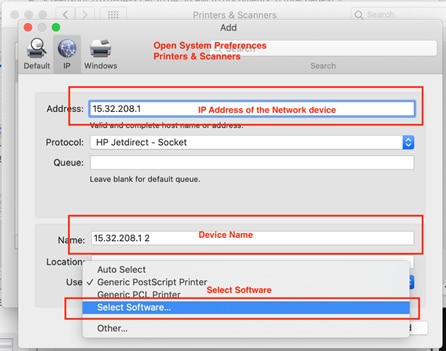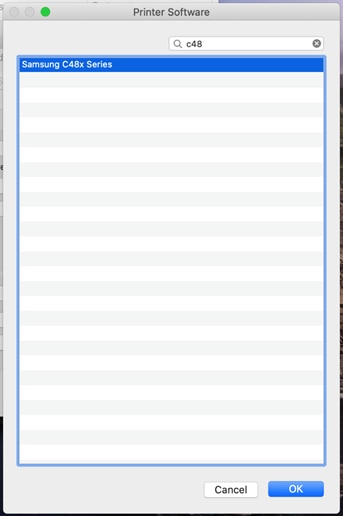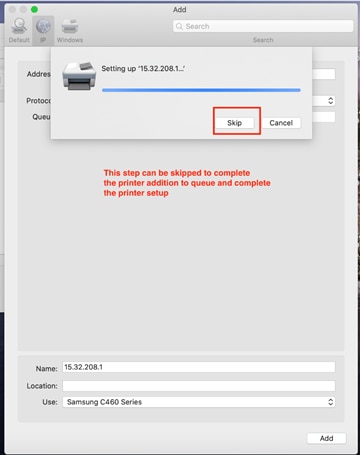This document applies to Samsung branded printers.
The existing drivers for many Samsung branded printers were written for 32-bit architecture. As of macOS Catalina, only 64-bit software is supported. HP is in the process of updating the Samsung drivers to 64-bit.
The following list of printers will be supported in macOS Catalina and will be updated as new drivers release. If your printer does not currently have a 64-bit driver available, it might be supported with AirPrint.
Where support is indicated, printers can use AirPrint when the printer and the Mac are connected to the same local network.