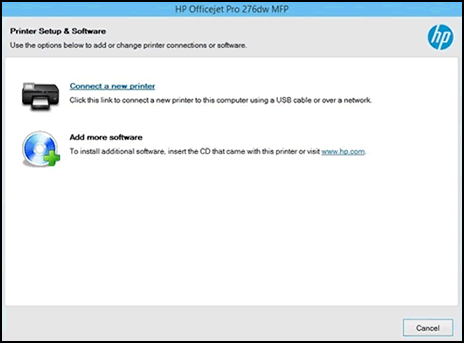This document is for HP printers with HP Printer Assistant software and Windows computers.
HP Printer Assistant is printing software to set up your printer, scan, order supplies, check ink levels, and more. It comes with HP printers made after 2009.
After upgrading Windows, the printer information in HP Printer Assistant and Windows is lost. When this happens, use HP Printer Assistant to connect your printer as a new printer.