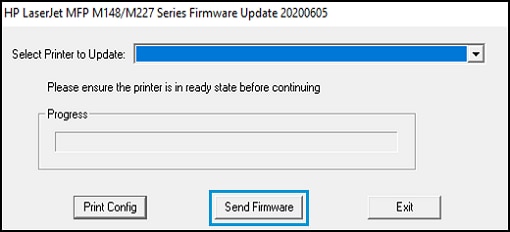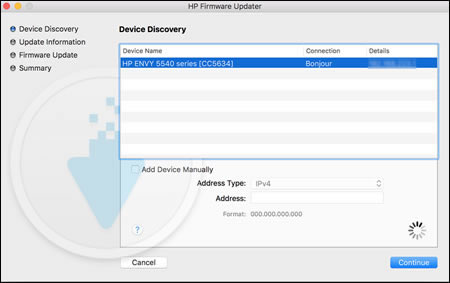A 'Scanner Failure' message displays on the printer control panel.
HP Officejet 6600 e-All-in-One and 6700 Premium e-All-in-One Printers (H711) - A 'Scanner Failure' Message Displays on the Printer Control Panel
Issue
 Important: You must follow these solutions in the order presented to resolve the issue. When one of the solutions resolves the issue, you can stop troubleshooting.
Important: You must follow these solutions in the order presented to resolve the issue. When one of the solutions resolves the issue, you can stop troubleshooting.
Solution one: Reset the printer and update the firmware
Follow these steps to reset the printer and to update the firmware.
Step one: Reset the printer
-
With the printer turned on, disconnect the power cord from the rear of the printer.
-
Unplug the power cord from the wall outlet.
-
Wait at least 15 seconds.
-
Plug the power cord back into the wall outlet.
-
Reconnect the power cord to the printer.
-
Turn the printer on.
note:The printer might go through a warm-up period. The printer lights might flash and the carriage might move. Wait until the warm-up period finishes before proceeding.
Step two: Update the printer firmware
Choose a method, and then follow the steps to update the firmware.
Solution two: Service the printer
Service or replace your HP product if the issue persists after completing all the preceding steps.
Go to Contact HP Customer Support to schedule a product repair or replacement. If you are in Asia Pacific, you will be directed to a local service center in your area.
To confirm your warranty status, go to HP Product Warranty Check. Repair fees might apply for out-of-warranty products.
Enter a topic to search our knowledge library
What can we help you with?
Need Help?
 ), touch
), touch