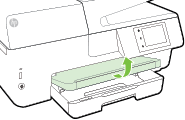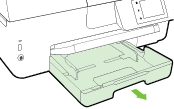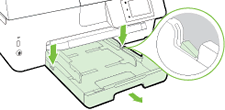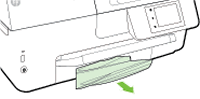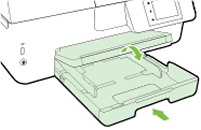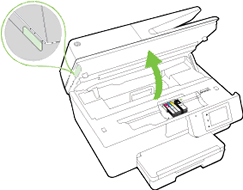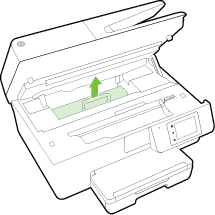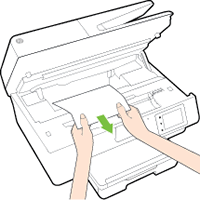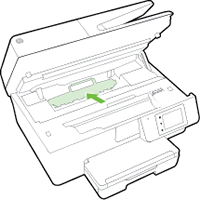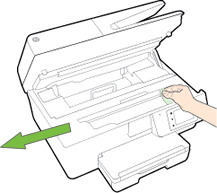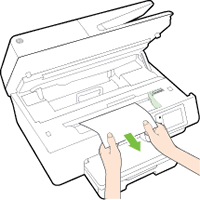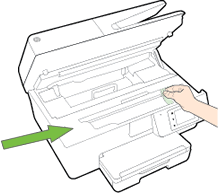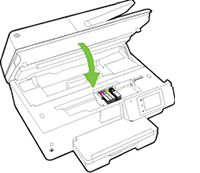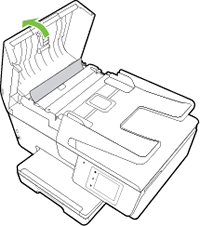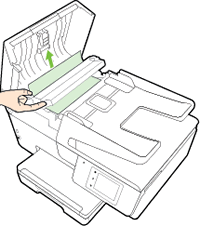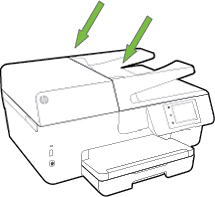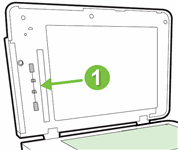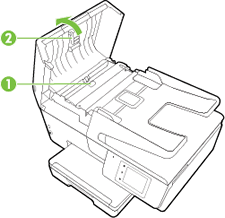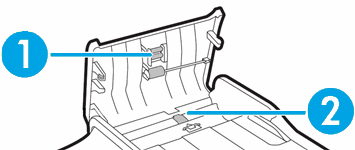This document is for HP Officejet 6812, 6815, 6820, Officejet Pro 6830, and 6835 e-All-in-One printers.
During a print job, the printer stops feeding pages, and a Paper is jammed in the printer. Clear the jam, and then touch OK error message displays on the printer control panel:
note:Paper jams can be real or false. The printer might report a paper jam even when there is no jammed paper. The following solutions apply to both real and false paper jams.