This document is for HP printers manufactured after 2010 and Windows computers.
After uninstalling an HP printer, the following error displays during computer startup:
RunDLL. There was a problem starting c:\<path>\HPStatusBL.dll. The specified module could not be found.
Figure : Example of RunDLL error
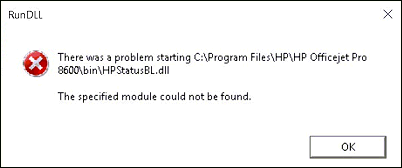
To prevent this error from displaying, delete the Monitor Ink Alerts shortcut icon from your Windows startup folder.
