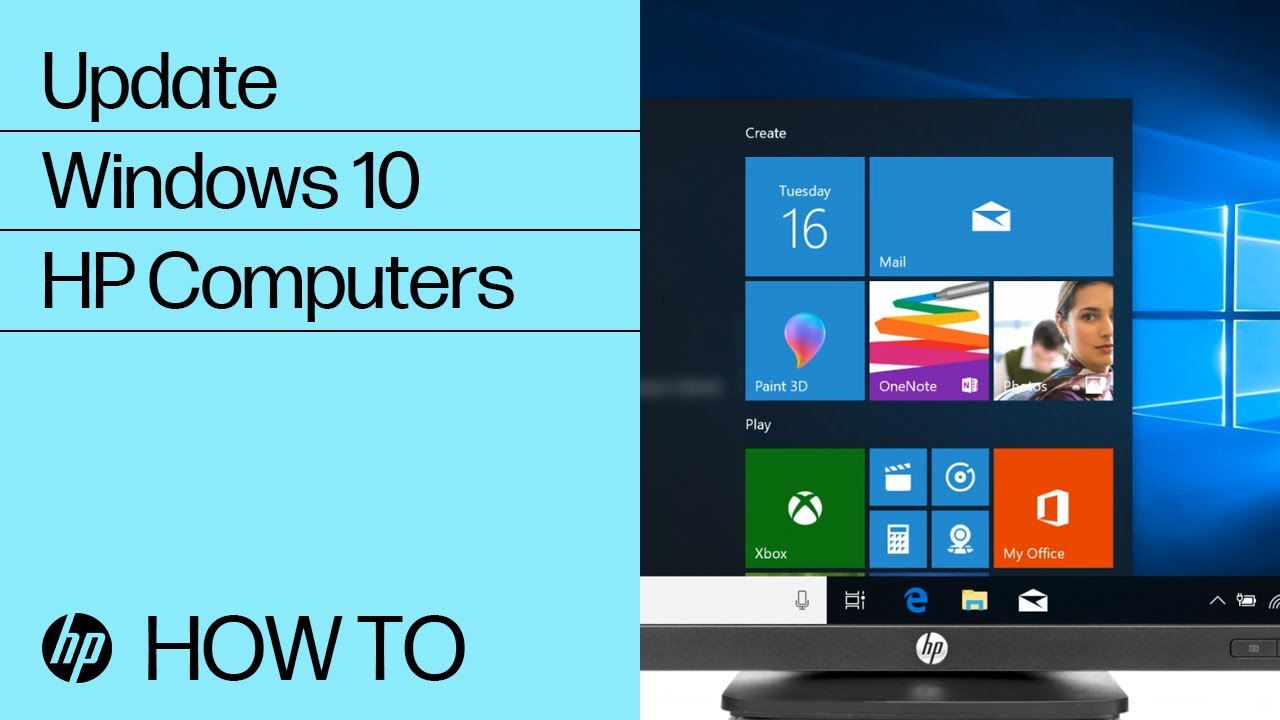HP Notebook PCs - Troubleshoot the touchpad
There are several options for troubleshooting your touchpad when it is not working. Use the following procedures, until a solution is found.
Turn the touchpad off and then on
On some touchpads, you can turn the touchpad on or off by double tapping in the upper-left corner of the touchpad.
Perform a hard reset
Performing a hard reset erases all the information that is stored in your computer's temporary memory. This forces Windows to do a complete scan of the system, including the battery. Perform a power reset (or hard reset) of your computer to clear information from the computer memory without erasing personal data.
-
Turn off the computer.
-
Disconnect the AC adapter.
-
Remove any discs from the disc drive.
-
Remove memory cards from the card reader slot.
-
Disconnect all nonessential peripheral devices, such as printers, scanners, external hard drives, and USB flash drives.
Note:Do not disconnect your mouse, keyboard, or monitor.
-
With the AC adapter unplugged, press and hold the power button for approximately 15 seconds.
-
Reconnect the AC adapter, and then turn on the computer.
Test the touchpad in HP PC Hardware Diagnostics UEFI
Run Component Tests in HP PC Hardware Diagnostics UEFI to test the touchpad, and then follow the on-screen instructions.
Run Windows Update
Update your Windows 11 or Windows 10 computer using Windows Update.
For more information, see HP PCs - Updating drivers using Windows Update (Windows 11, 10).
Perform a Windows system reset
If the issue persists, recover the computer back to its original configuration.
Microsoft provides a reset feature that repairs your computer by reinstalling the operating system. Before using this option, make sure you back up all your important files.
Go to HP PCs - Reset the computer for more information.
Enter a topic to search our knowledge library
What can we help you with?
Need Help?